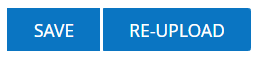This section guides Administrators in uploading and updating documents for your company in the latest release of Wurk.
If you do not see the menu options shown here, you do not have administrative permissions.
Company documents that you upload can be shared with employees, applicants, and managers at your discretion. Consider this area a storage “bucket” for files you want to share with different users and groups of users. You can upload new documents or update previously uploaded documents. We recommend that you update an existing document rather than upload a new one if it is attached to other items in Wurk, such as:
Checklists (like an Onboarding Checklist)
Company Announcements (this is the best way to make sure Company Documents are sent to employees)
Notifications (like an Employee Handbook; see also, Managing Employee Handbooks)
Benefit Plans (like a “Supporting Document” for your reference, like a Summary Plan Document)
Uploading New Documents
This method is the best practice if the existing document needs be preserved for employees to reference. This will allow you to attach an additional document to items and keep history of the previously attached document. For example, for a Benefit plan you may want to keep a Summary Plan under a Benefit Plan and then add a new Plan Year Summary Plan
START HERE
1. Access your Company Documents from the Main Menu under Admin>Our Company>Document Upload.

2. Click UPLOAD DOCUMENT.

3. Select the file to be uploaded, provide additional document details for the document, and then click Upload.

Updating Existing Documents
This method means that anywhere the document is used in Wurk, it will be updated with your latest copy, so for example, if you update a Holiday Announcement that is attached to an Company Notification, the new version will go out with all associated emails in the future.
The easy way to create a new version of an existing document is to download it from your Wurk system, update it with a new name, and then re-add it to Wurk.
4. Prepare your new document version by either downloading and updating the old version or creating a new one with the same name.
5. Access your Company Documents from the Main Menu under Admin>Our Company>Document Upload.
6. Click the Edit  icon next to the document you want to update.
icon next to the document you want to update.

7. In the window that pops up:
Click RE-UPLOAD
Then Choose File
Browse to find your document (created in Step 1)
Click Upload.
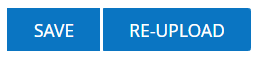
- A confirmation will appear to confirm your upload.