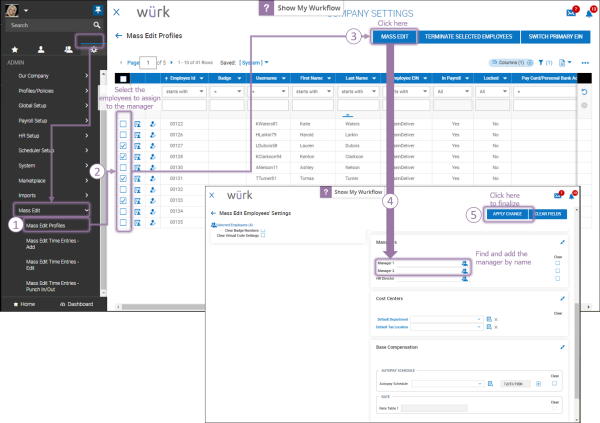You must have Administrator security access in order to be able to change an employee's manager.
During the hiring process or when you are updating employee information, you can assign a manager to an employee in two ways:
- Assign a manager to a single employee on the Employee Information screen
- Assign a manager to multiple employees (via Mass-Edit)
If you change the manager of a group by editing the group, this change will not reflect on the employee record. The only way to change an employee’s manager is by editing the employee information.
START HERE
1. Navigate to the Employee record. To quickly navigate to an employee record, you can search for them by name in the Search field at the top of the main menu.
Assigning a Manager to One Employee
2. In the Manager 1 or Manager 2 field (use Manager 2 if the employee reports to multiple people), find and enter the name of the manager.
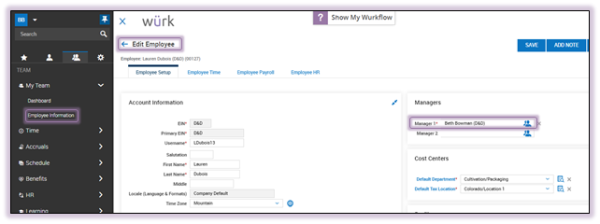
3. Click SAVE to finalize.
Assigning a Manager to Multiple Employees (Mass Edit)
4. Navigate to Admin Settings>Mass Edit.
5. Select the employees and then assign the manager as shown below.